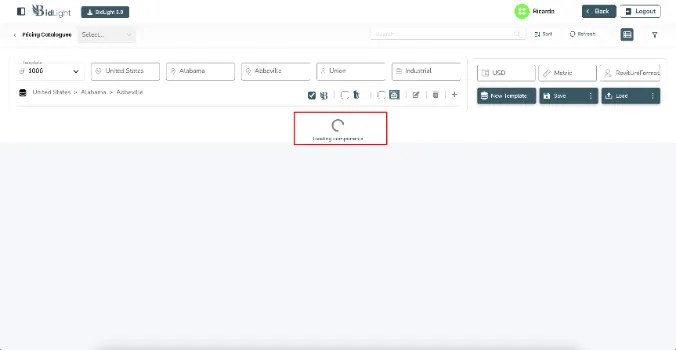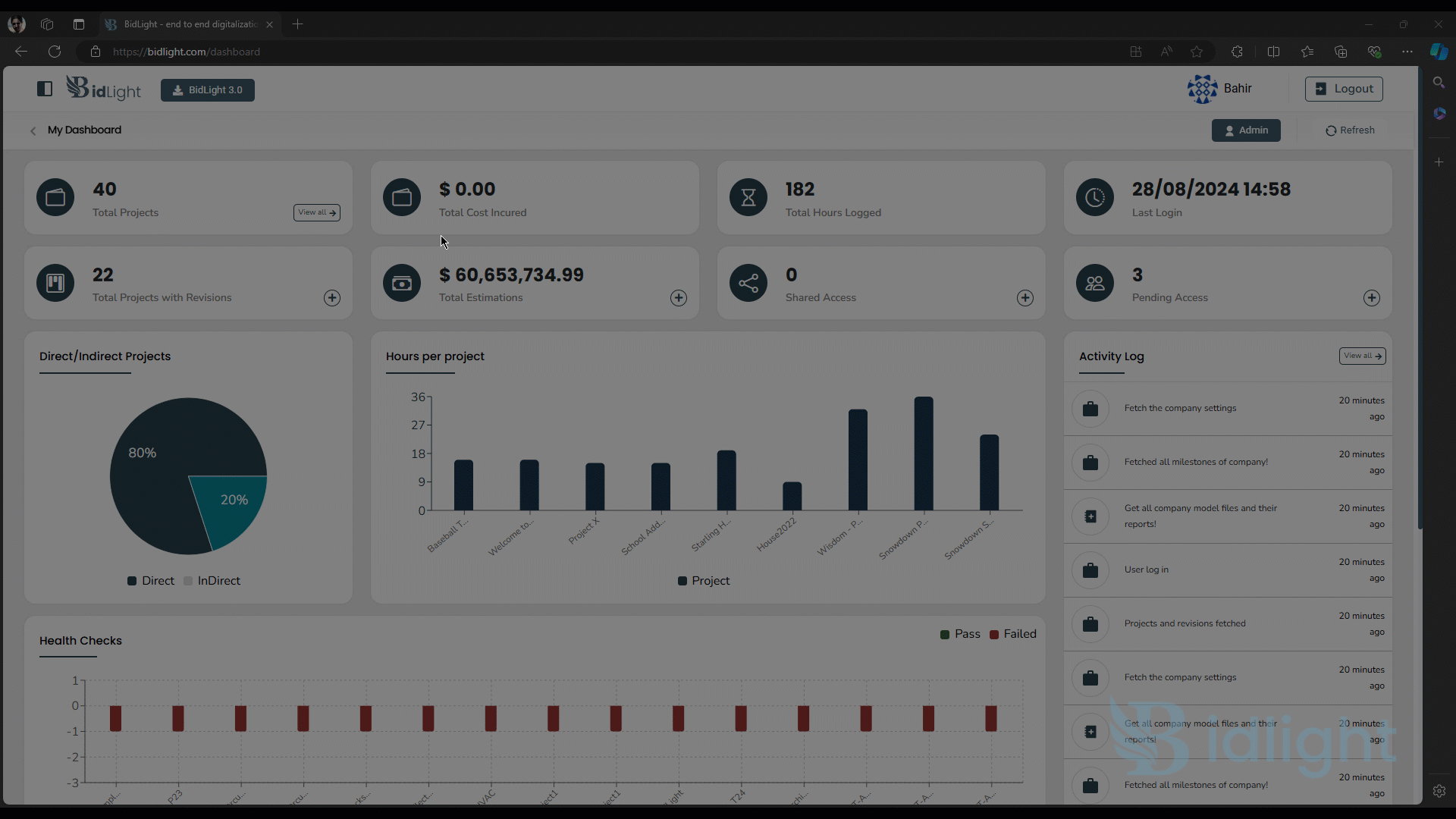
Quick Tips for Navigating Pricing Catalogs
Introduction
BidLight’s Pricing Catalogs page enables users to compare material prices across different sources, including BidLight, 1Build, and Craftsman Book. By utilizing various filters like country, state, city, project type, and labor type, this feature provides a detailed comparison of costs based on CSI Formats. The goal is to offer a clear comparison of BidLight’s pricing against third-party databases, allowing users to make informed cost decisions.
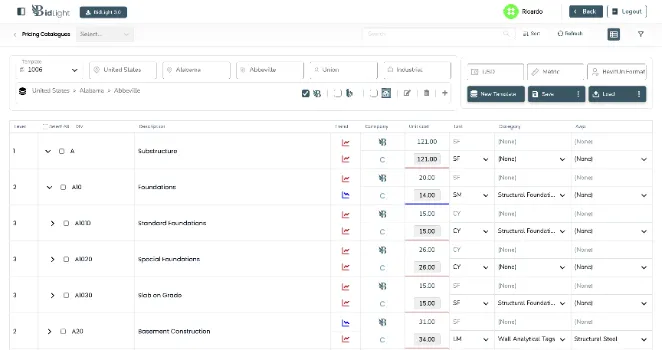
Features Overview
The Pricing Catalogs page is a versatile tool designed to help users estimate construction costs at various phases, using CSI Formats. This page displays BidLight’s valuation, as well as estimates from other APIs. By comparing these data points, users can better assess project costs and identify potential savings.
BidLight also allows users to create templates that serve as filters based on location, labor type, project type, and more. Once set, these templates fetch and display relevant catalogs in a tree structure. The tree provides detailed records for each category, including AWP (At Will Pricing), unit costs, and trends, helping users understand pricing layers at different levels.
Catalog Overview
The main page of the pricing catalog presents a list of all available catalogs with detailed unit costs. Each entry includes columns such as level, division, description, public availability, trends, unit cost, and measurement unit. This setup serves as the primary interface for users to access and manage detailed pricing information.
Navigating the Pricing Catalogs
Accessing the Pricing Catalogs page is simple. After logging in, open the left panel by clicking the button at the top of the screen, which features the BidLight logo.
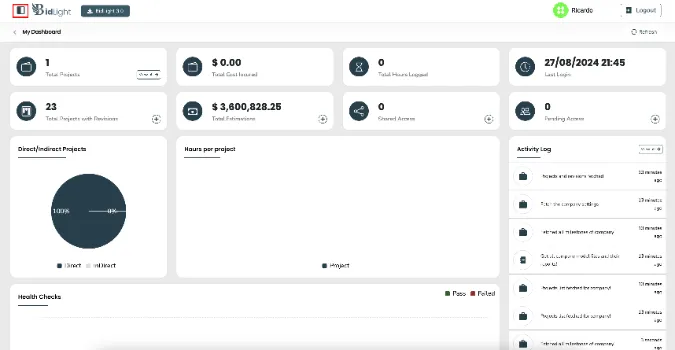
Inside this panel, you will find a navigation button for Pricing Catalogs.
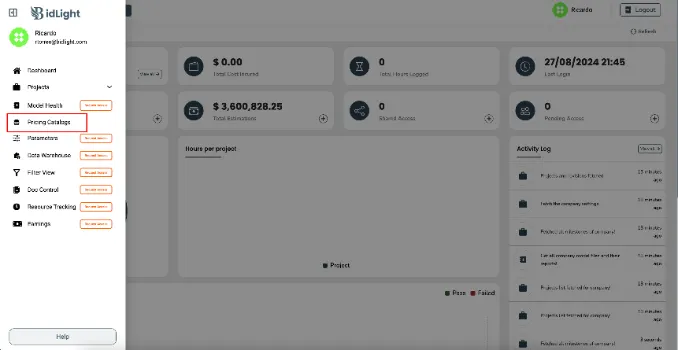
Using the Pricing Catalog Table
The Pricing Catalog Table in BidLight is designed to help users seamlessly view, compare, and manage their company’s pricing data alongside external databases such as BidLight, 1Build, and Craftsman Book. Here's a detailed guide on how to effectively use this table for various purposes:
Viewing Your Company’s Records: When accessing the Pricing Catalog Table, users can begin by viewing their company’s internal records. The table will display a tree structure that organizes the catalog data by categories, materials, labor types, or CSI Formats. Each level of the tree provides more detailed information, such as unit costs, units of measurement, and price trends. Users can expand each section to drill down into specific details, such as costs for individual materials or labor services. This view gives users a clear picture of their company's pricing structure, enabling them to manage and track internal costs efficiently.
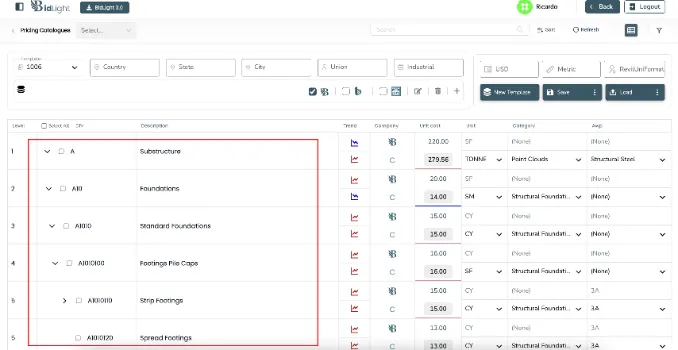
To compare your internal pricing data with BidLight’s database, users can enable the comparison feature directly from the Pricing Catalog Table. Once activated, the table will present a side-by-side comparison between your company’s records and BidLight’s own valuations. This allows users to see how their pricing aligns with BidLight’s data, highlighting any discrepancies or areas where costs might be higher or lower than market standards. The comparison feature is especially useful for identifying potential savings opportunities and refining project budgets.
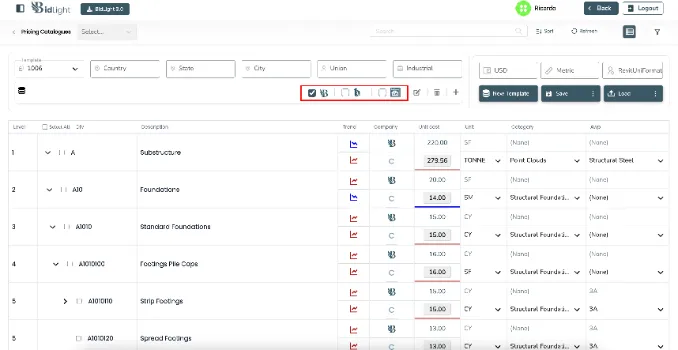
In addition to BidLight’s own database, users can compare their pricing data with third-party valuation tools like 1Build and Craftsman Book. Here’s how these comparisons work:
Comparing with BidLight’s Database: When comparing your data with BidLight’s internal valuations, the table will update to show BidLight’s pricing next to your company’s records. The data will be organized by categories, materials, and units, with each section showing unit costs, price trends, and variations between your company’s costs and BidLight’s estimates. This side-by-side view helps users evaluate how their pricing strategies compare with BidLight’s database, providing insights into potential adjustments needed for cost optimization.
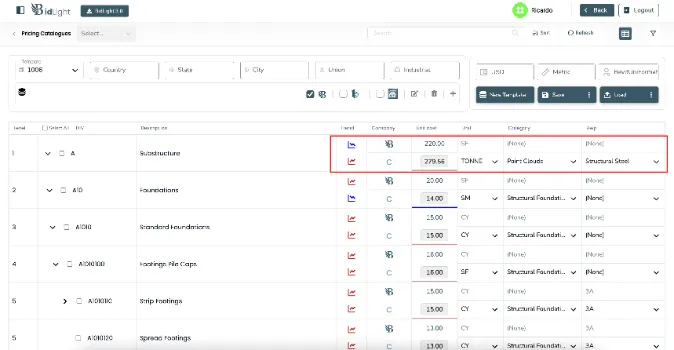
Comparing with 1Build Valuation: To compare your data with 1Build’s valuation, users can select the 1Build option from the table. The system will then pull in data from 1Build’s API and display it next to your internal records. Just like with BidLight, users can view cost differences across categories and levels, helping them understand how their prices stack up against 1Build’s market data. This feature is valuable for companies that want to ensure their pricing is competitive within the industry.
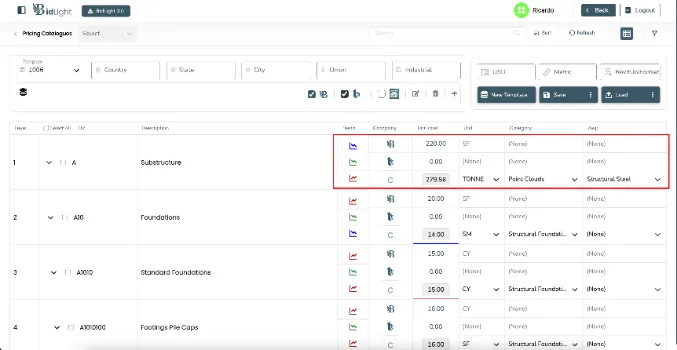
Comparing with Craftsman Book Valuation: Users can also compare their pricing data with valuations from Craftsman Book. By selecting this option, the table will update to include Craftsman Book’s data alongside your own. Craftsman Book’s estimates will be displayed for each category or material, allowing users to see any differences in unit costs, labor rates, or material prices. This comparison offers yet another layer of market insight, helping users gauge where their prices stand in relation to industry standards.
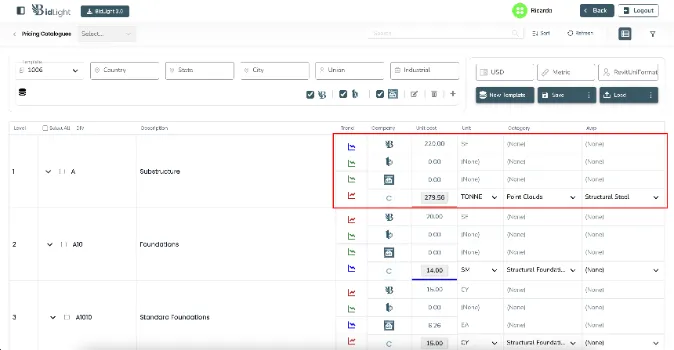
In summary, the Pricing Catalog Table is a powerful feature that allows users to manage their internal records while offering a robust comparison tool for evaluating costs against industry benchmarks like BidLight, 1Build, and Craftsman Book.
Adding a New Template
To create a new template, click the "Add New Template" button.
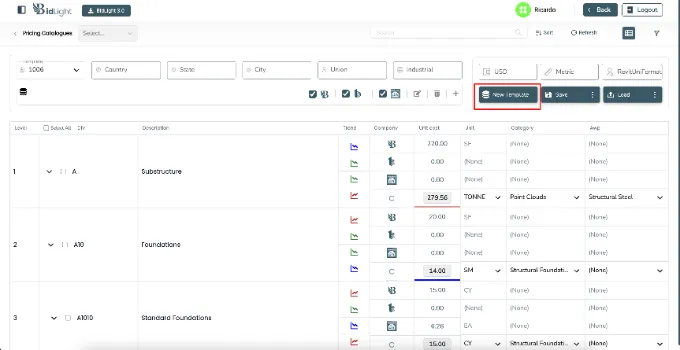
A pop-up window will appear, prompting users to fill in the template’s values, such as country, state, city, labor type, and CSI format. Once saved, the template will be selected, and its corresponding catalog records will appear in the table.
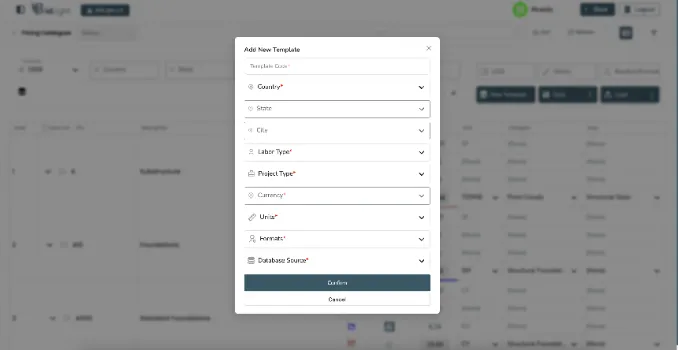
Adding a New Catalog
To add a new catalog to any CSI format, click the plus button in the header.
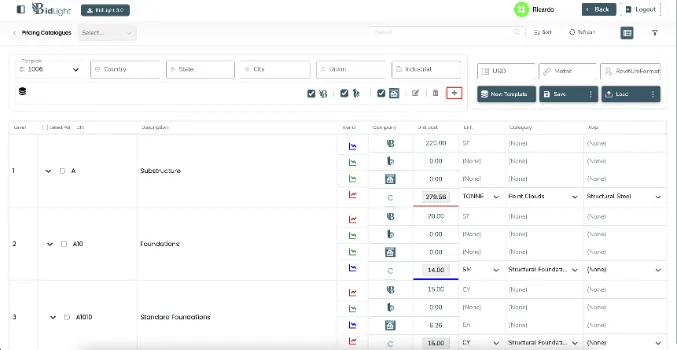
A pop-up will appear where users can input the necessary information, and the catalog will be saved for the company.
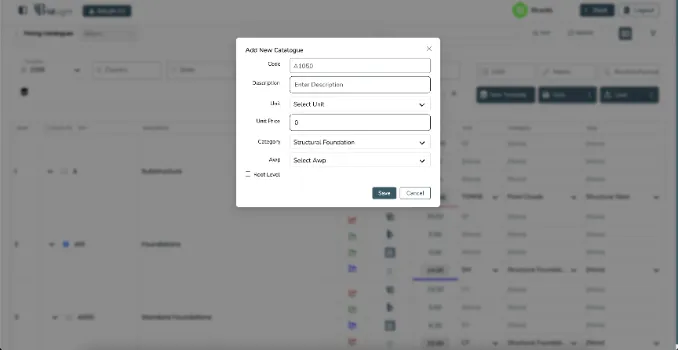
Users can also add sub-catalogs to existing ones.
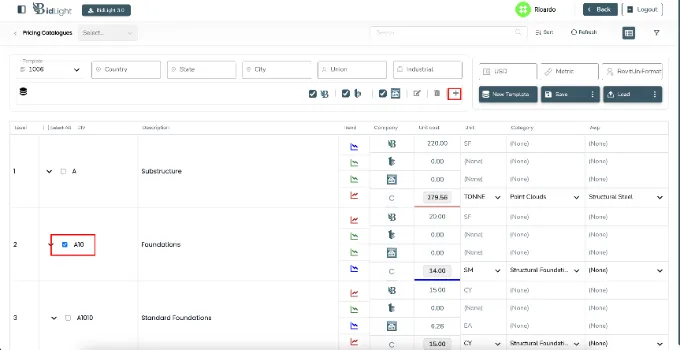
However, if required entries for a sub-catalog are missing, an error message will appear.
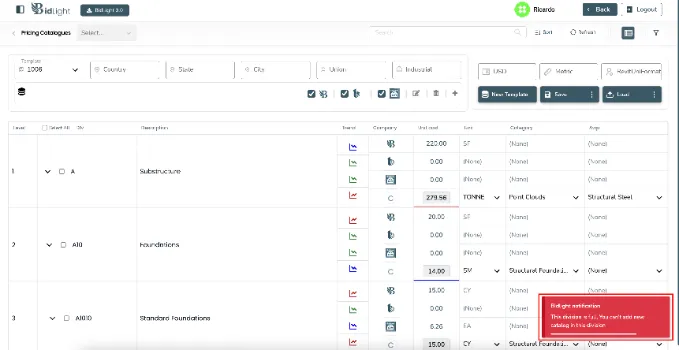
Editing a Catalog
BidLight provides two ways to edit catalogs. Users can either edit details directly from the table (like unit cost, unit, category, and public status)
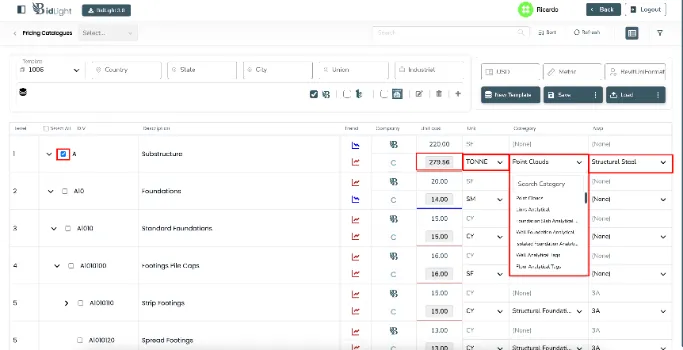
or select a catalog, click the edit button, and modify values in a pop-up window.

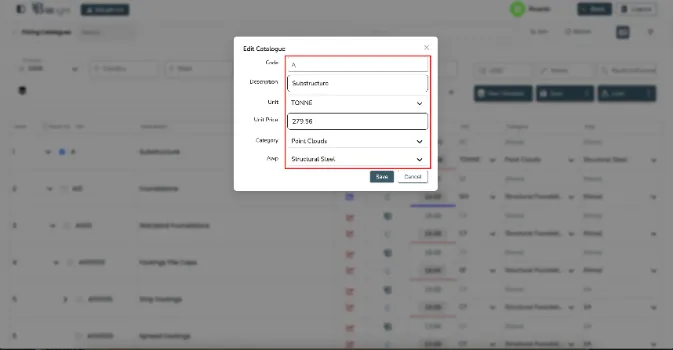
Once edits are complete, users can save them by clicking the "Save to Database" button.
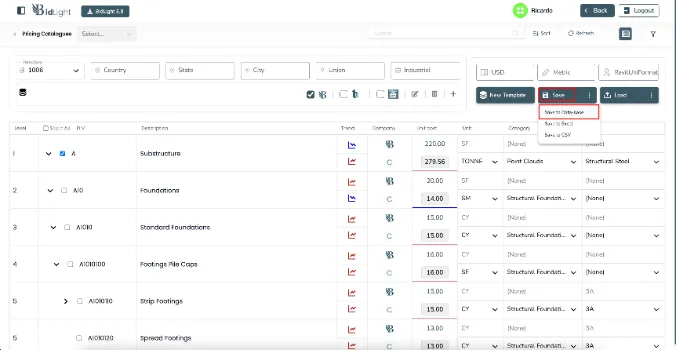
Deleting Catalogs
To delete a catalog, select the desired entries from the table and click the delete button in the header.
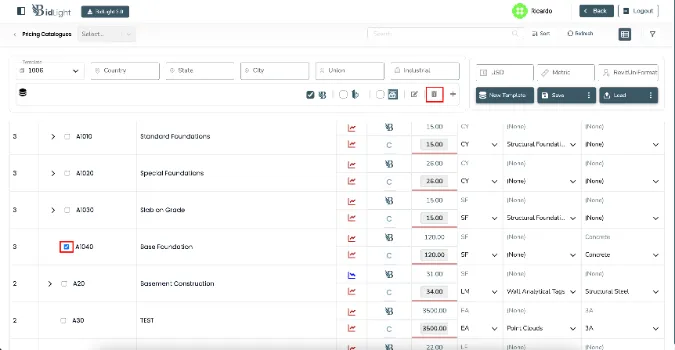
A confirmation pop-up will appear
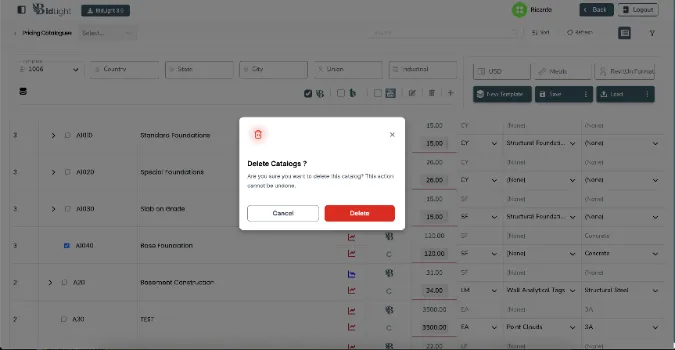
and upon successful deletion, a success message will notify the user.
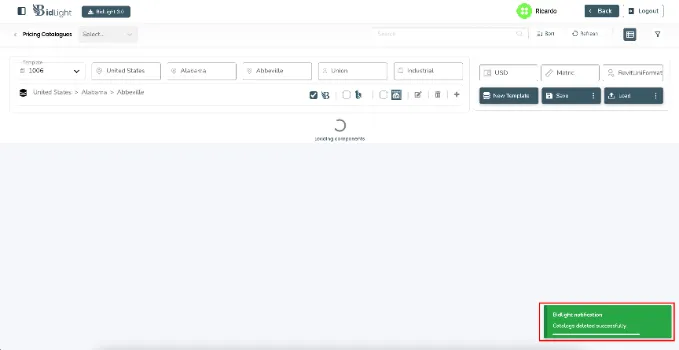
Importing Catalog Records by File
Users can import external data in either Excel or CSV formats. To do so, click the load button and choose the file type you wish to upload. After selecting the file from your computer, it will be loaded into the catalog table.
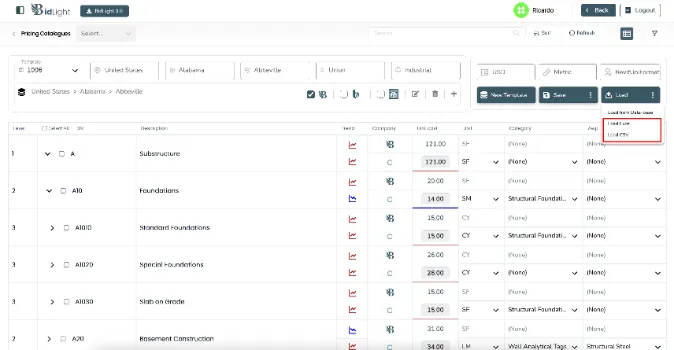
Exporting Catalog Records
To export data from the catalog, users can select either Excel or CSV format. By clicking the save button and selecting the desired format, the data will be downloaded in the chosen file type.
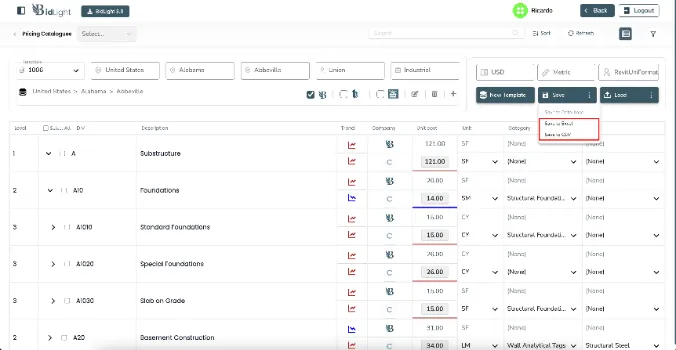
Refreshing the Pricing Table
BidLight also offers a feature to refresh the pricing table for real-time updates. Click the load button and select the “Load from Database” option to refresh the table and display the most current data. A loading indicator will appear while the table updates.
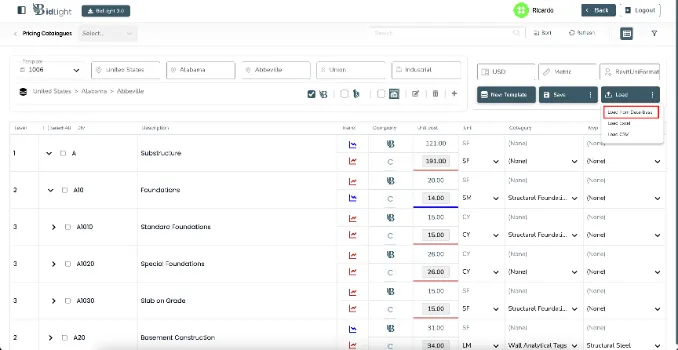
Conclusion
BidLight’s Pricing Catalogs page is a powerful tool for comparing material costs and estimating project expenses across various sources. With the ability to create templates, add new catalogs, and compare data from third-party databases, this feature provides users with the flexibility to streamline their pricing strategies. By simplifying cost estimation and comparison, BidLight ensures that users can make more informed decisions, ultimately helping to reduce project costs and improve accuracy in budgeting.