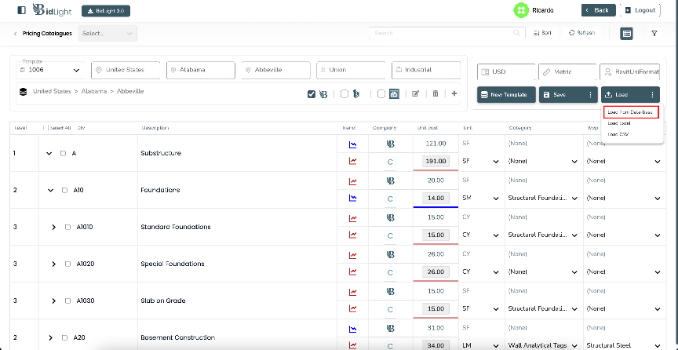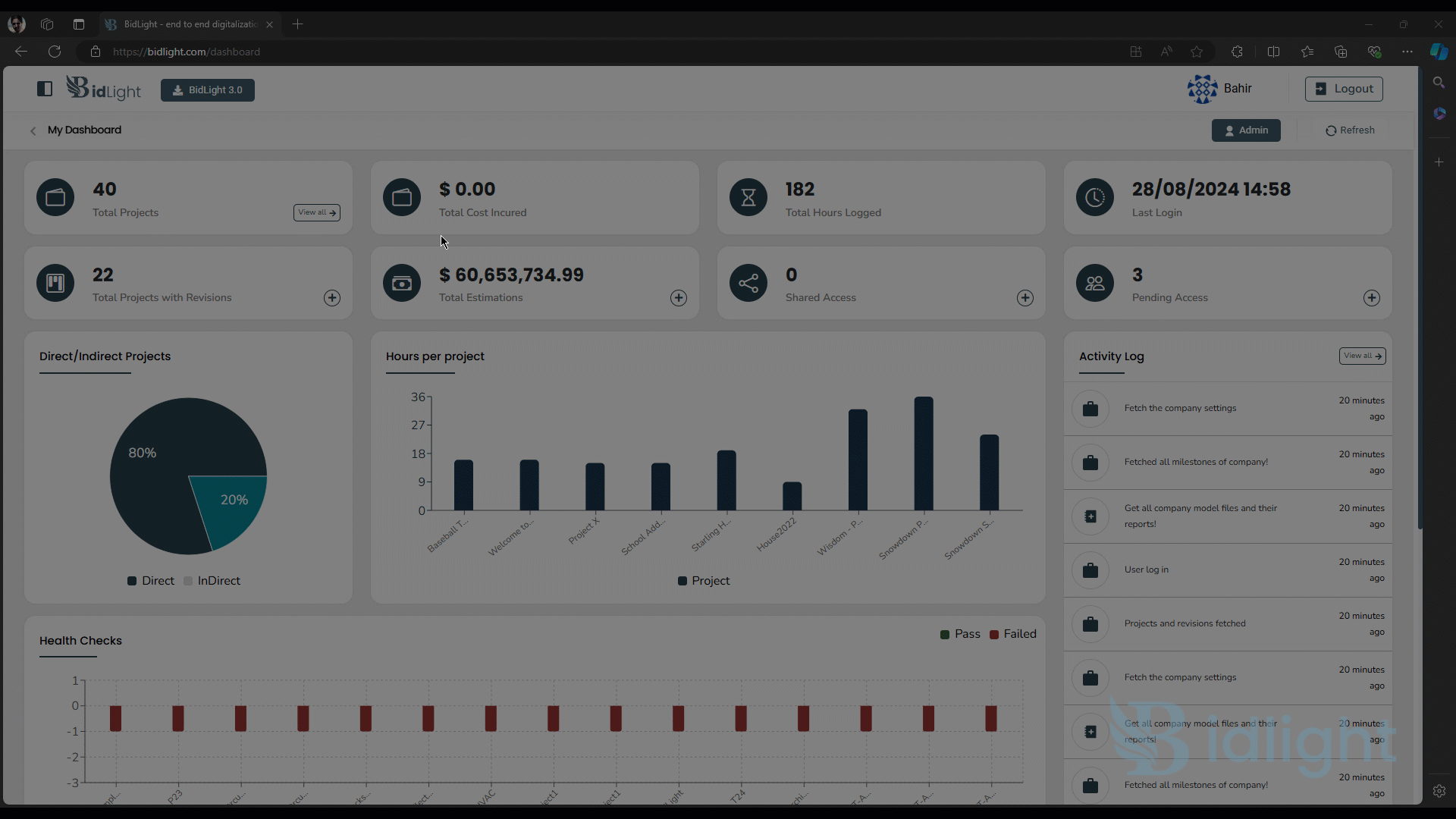
Pricing Catalogues
Introduction:
On pricing catalogues page BidLight offers comparison between different material prices among your company, BidLight and other third parties like 1Build and Craftsman Book.Catalogs pricing in BidLight aims to provide data of valuation for different CSI Formats on the basis of different filters like Countries, States, Cities, Project Type, Labor Type etc. The main purpose to facilitate the user with the difference of BidLight pricing and other databases pricing that we are using there comparatively.
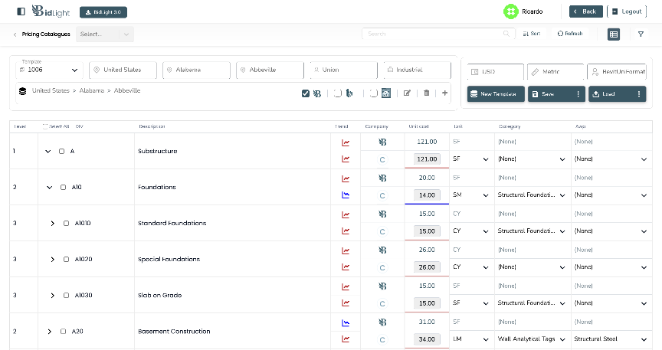
Features Overview
● The main usage of this page is to get valuation of construction through different phases on the basis of CSI Formats
● The main purpose to facilitate the user with the difference of BidLight pricing and other databases pricing that we are using there comparatively
● This page has the Company’s own valuation. For comparisons BidLight offers its own valuation, other than BidLight we also have valuation from other estimation APIs
● On the basis of the comparison a project’s cost can be determined and can also be shrink
● BidLight offers creation of templates. A template has Country, State, City, Labor Type, Project Type, Currency, Units and CSI Protocol/Format. This template is used as a filter for a construction company
● On the bases of a template, the catalogs are fetched and displayed as a tree on the page.
● The tree has different levels, each level has record for category, AWP, Unit and Unit Cost and Trend
Catalog Overview
The pricing catalog main main page presents a comprehensive list of all catalogs within the unit
costs. Each catalog in this table is accompanied by fields and some actions, which serves as the
primary interaction point for accessing more detailed information. The columns in the catalog list
typically include:
● Level: The level of the detailed catalog
● Division: A unique identifier for each catalog created by accroding to levels
● Description: Small overview of catalog defining to the category
● Public: Show the catalog is publically launched
● Trends: Shows the graphical signal by comparing the prices of bidlight and companies
● Unit Cost: Unit cost represent the cost of component
● Unit: Unit belongs to make possible measurement
How to reach Pricing catalogs
1. To navigate to Pricing Catalogs, after login we have left panel which can be opened with button which
is the top header with BidLight logo.
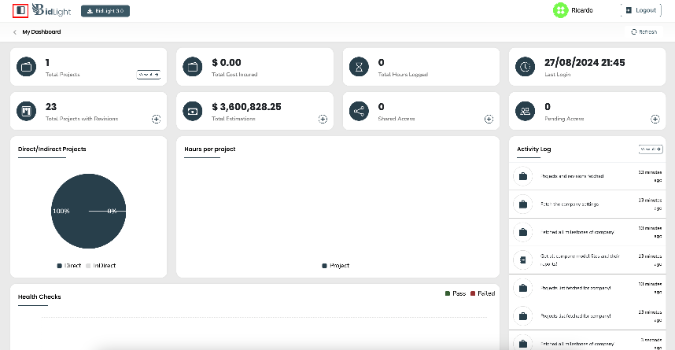
2. In left panel we have navigation button for Pricing Catalogs
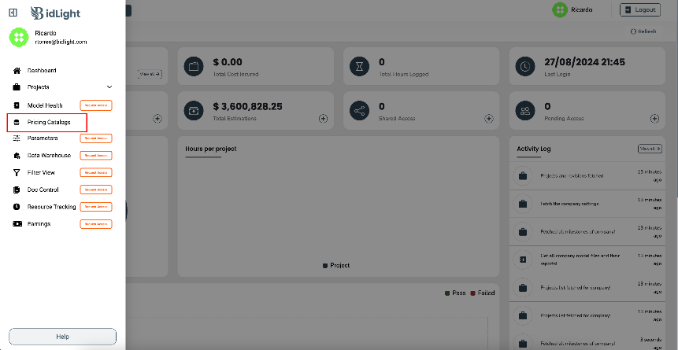
How to use Pricing catalogs table
1. Here how the tree will look for Pricing Catalog for Company which is seeing the company records
only:
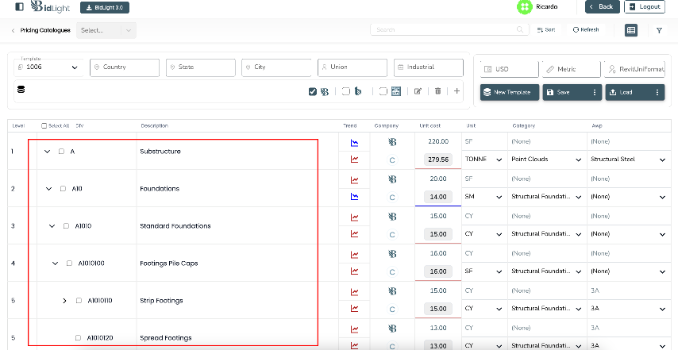
2. Here is when the user wants to compare their data with BidLight by allowing other databases as:
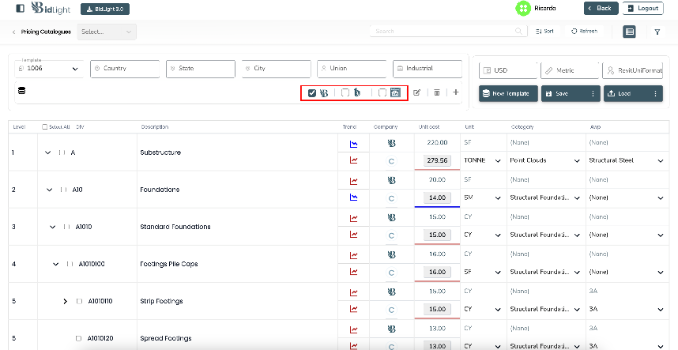
3. Here is how the table will look like when the user wants to compare their data with BidLight
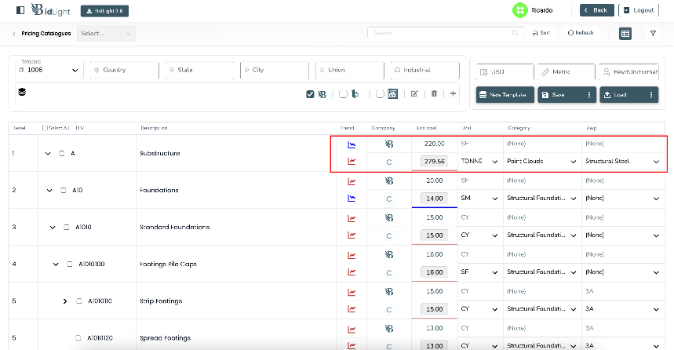
4. Here is how the table will look like when user wants to compare their data with 1Build valuation
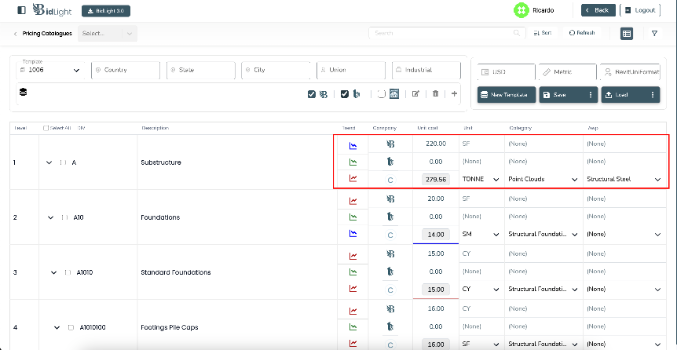
5. Here is how the table will look like when user wants to compare their data with craftsman book valuation
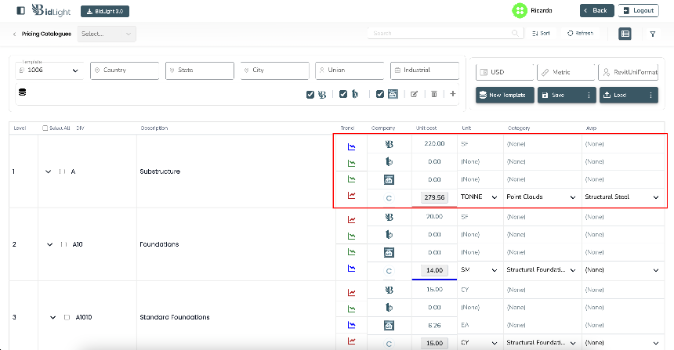
How to add new template
Companies will able to add new templates according to users requirements that will maintained the
interface of catalogs. The steps to add new template given below:
1. To add New Template, we have a button
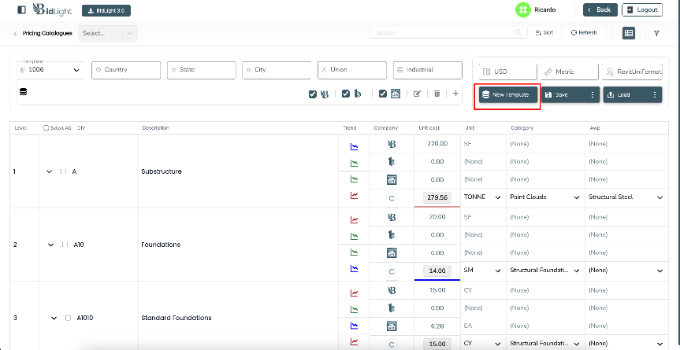
2. On click of button a popup will open in which user will add the values for the template and save the
template
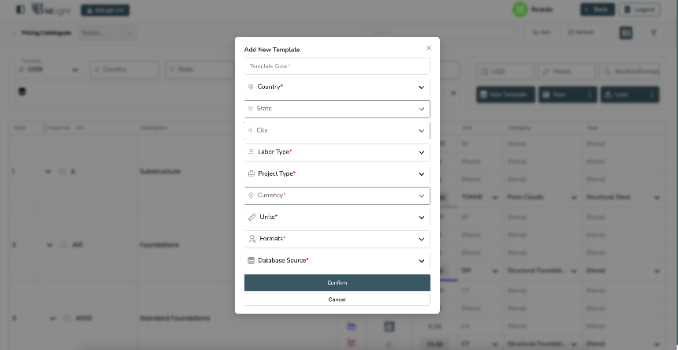
After saving the template, the newly created template will be selected and its corresponding records
of catalogs will be displayed in the table.
How to add new Catalog
Companies will able to add new catalog in any CSI format. The catalog will show the records of
completed work according to the selected template.
1. We can add new catalog in the selected template by clicking the plus button in the header the
attachment given below:
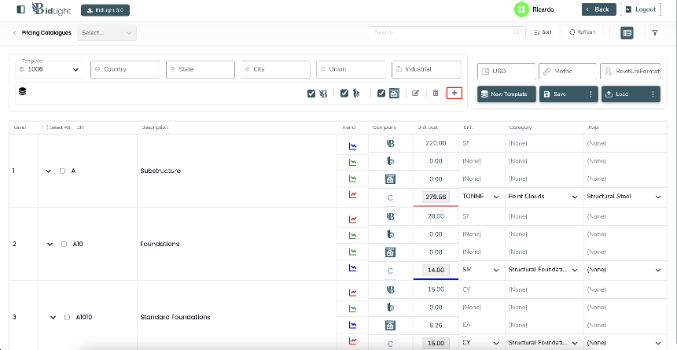
2. A popup to add a new catalog will appear. Fill the popup with the information. It will save the
catalog for the company.
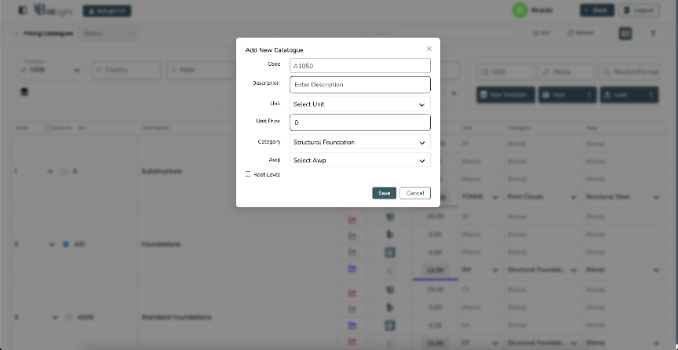
3. If the user selects a catalog from the table then click on add new catalog, it will add a sub-catalog
for the selected catalog and root level will unselected.

4. If the entries of sub-catalog for the selected catalog are filled it will show the error
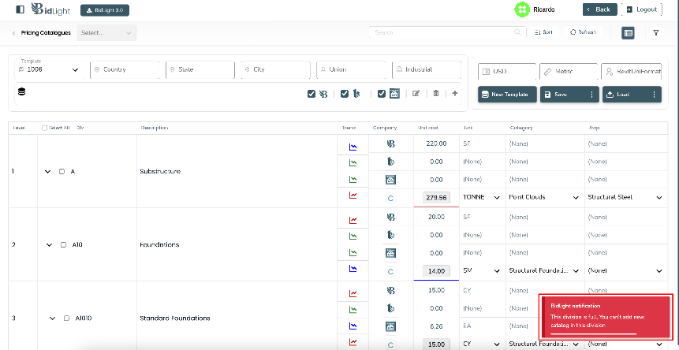
How can edit the catalog
After adding the new catalog feature bidlight provide the facility to edit the catalog. Companies will
able to edit company related catalogs. To edit the catalogs follow given steps blow:
1. To edit catalogs we have two scenarios:
a) From the table, users can edit the unit cost, unit, category, AWP and to change the public
field. After editing checked the checkbox to select which catalogs to be updated and click the
Save button then Save to Database button in the header
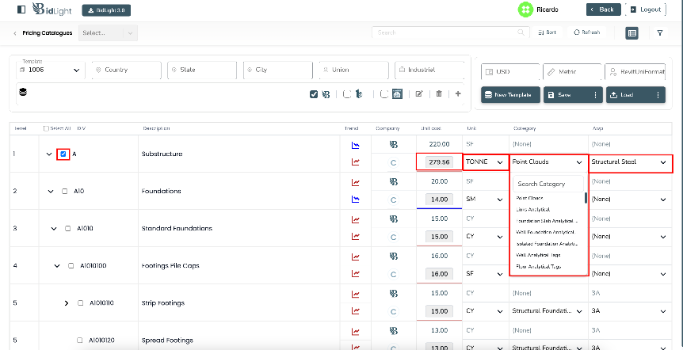
Updating catalog directly on table will take place action from save button. After clicking in the save a
list will appear having some option. you have to select the save to database option. This option will
remain disables until you doesn’t select catalog to update.
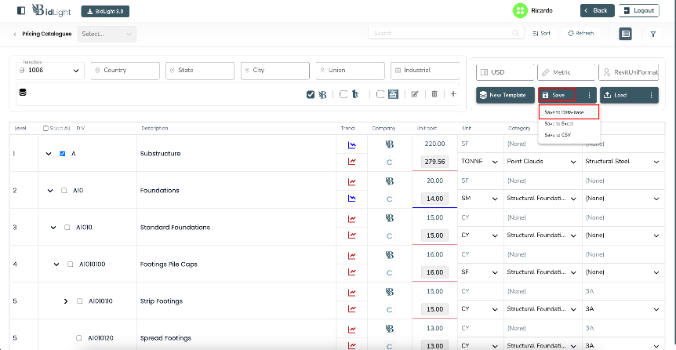
b) Second way to update a catalog is check the catalog from the table, click on the edit button in
the header. Popup will open to edit values. From popup user can update the Description, unit,
unit cost, AWP, category and isPublic of the catalog by clicking save button
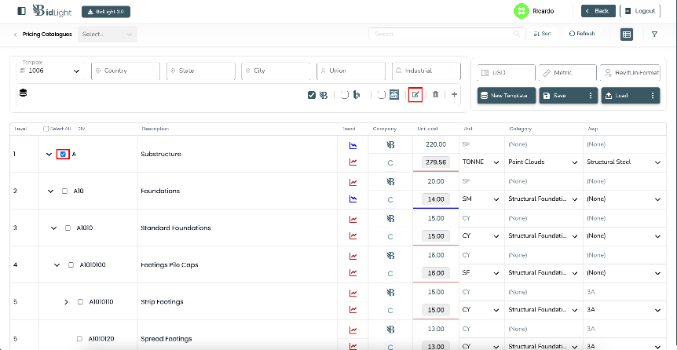
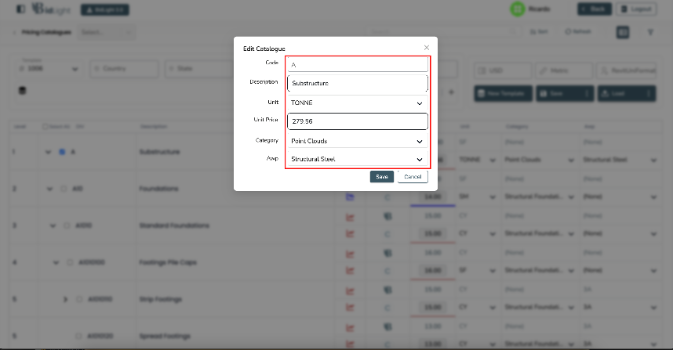
How to delete catalog(s)
The steps to delete catalogs are given below:
1. To Delete a catalog user has to select catalogs from the table. Click the delete button in header to
delete selected catalogs.
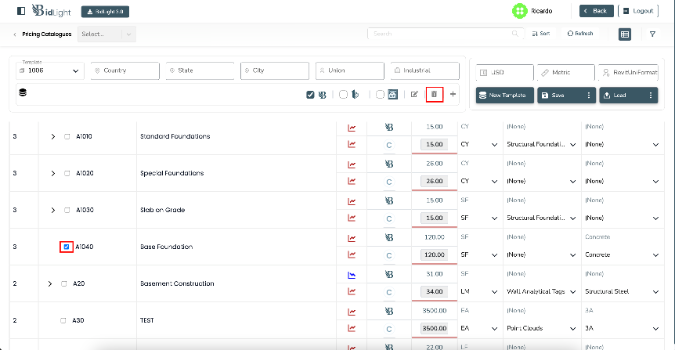
2. A confirmation popup will appear to perform the Delete
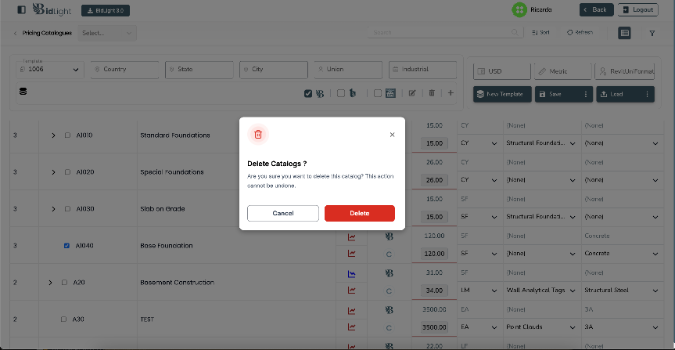
3. A Success message toaster will appear in case of successful deletion
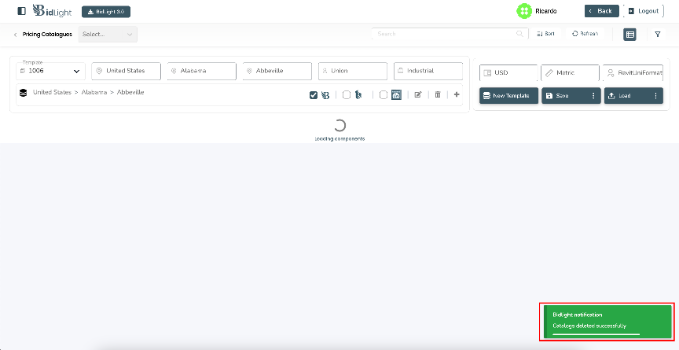
![]() How can we import the catalog records by file?
How can we import the catalog records by file?
To import external data in the view of table you will be provided by two option of file format in the list.
The one is excel and other is CSV. Steps to import the external catalogs data given below:
1. Click on the load button. There list will be appear have three option. you have to select the option
according to file that you have. After clicking the any option as load excel file it will allow you to select
file from PC.
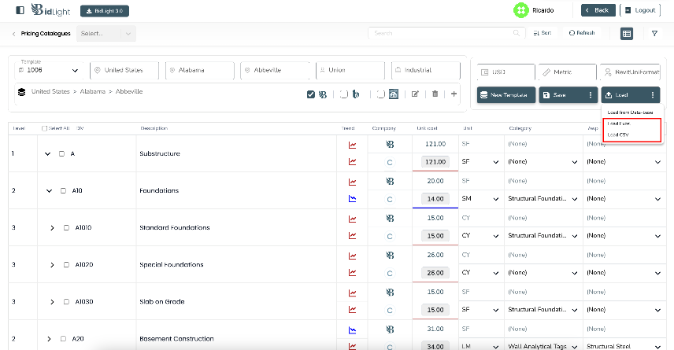
How can we export the catalog records externally?
To export external data in the view of table you will be provided by two option of file format in the list
in which you to download. The one is excel and other is CSV. Steps to export the catalogs data given
below:
1. Click on the save button. There list will be appear have three option. you have to select the option
according to file in which you want to export. After clicking the any option as save to excel, it will sart
to download data in the form of excel file
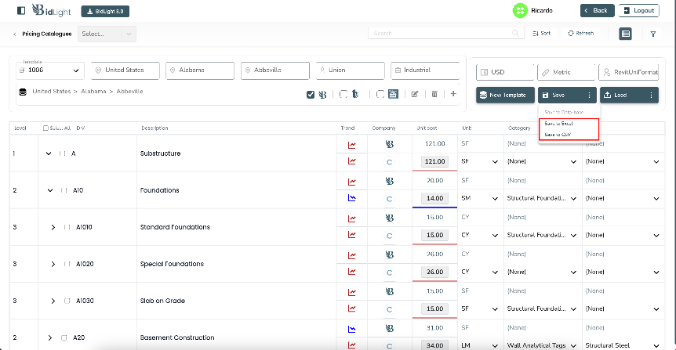
How can user refresh the pricing table?
BidLight provide the facility to refresh the pricing table to get the simultaneous changes. Steps to
refresh the pricing table given below:
1. Click on the load button. There will three options will appear. You have to select the first one Load
from database. It will refresh the pricing table and bring you back on the table having updated data. It
will show the loader in waiting moment.