
Manage Parameter Revit Plugin
Introduction
Manage Parameter is a Revit plugin within BidLight Revit Suite that gives users comprehensive control over parameters and their values within a model. This tool allows efficient parameter management across an organization using a database setup. It enables the users to create, delete, and update user-defined parameters within the model.
Installation
Once the BidLight package is installed on the device and the user logs in with their credentials, the plugin is ready to use.
Configuration
No configuration is needed to run the plugin, as it primarily relies on existing parameter data in Revit and the data created by the user through the Manage Parameter plugin in BidLight. Those parameters are already loaded.
Usage
Revit users can accomplish several tasks using the Manage parameter plugin, including:
· Creating, editing, deleting, updating, and loading parameters: Any user with access to the Manage Parameters function can perform these actions on multiple elements within the model. This helps prevent duplicate parameters and allows users to track all loaded parameters efficiently.
· Updating Parameters in Bulk: Users can update parameters such as Name and Category across the model and sync these changes seamlessly.
· Bulk Deletion of Parameters: Users can delete multiple parameters simultaneously.
· Swapping Parameter Values: The user can transfer the value of one parameter to another.
How to use
As previously mentioned, no configurations are required before running the plugin. To understand the functionality of this plugin., follow the steps outlined below:
1) Click on the “Manage Parameter” button in “BidLight”.

2) The parameter management window initially loads with the ‘Create’ parameter page, displaying a list of all parameters from the database.
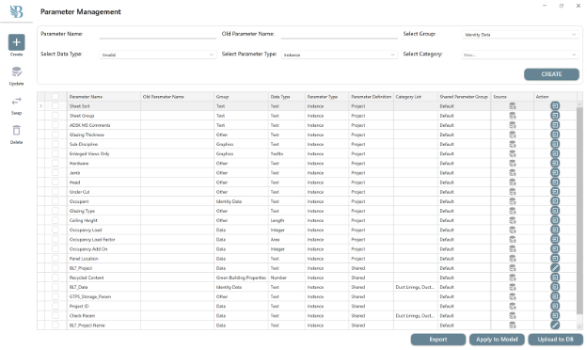
3) Understanding the icons and the Actions columns.
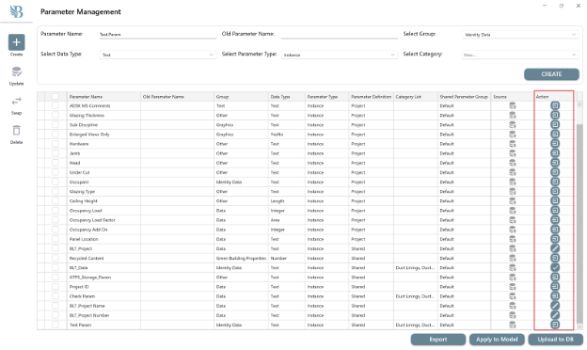

4) To create a new parameter, enter the parameter details, including the parameter name, data type, parameter type, categories, and group, then click ‘Create’ to stage the parameter.

5) Upload the staged parameters to the database and apply them to the model simultaneously by checking the desired parameters and clicking on ‘Apply to Model’. You will get a pop notifying the parameter has been applied to the model successfully. The source column will indicate whether the parameters are in the database or the model.
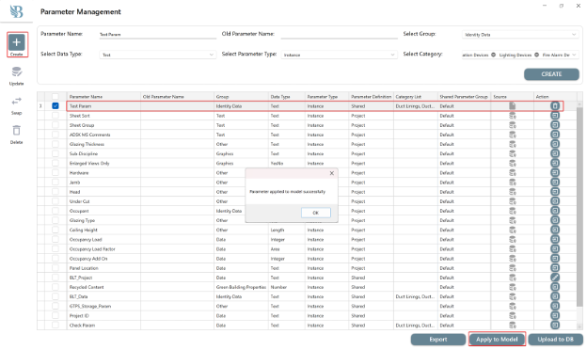
6) To update any parameters, edit the parameters in the Database with the corresponding category list and click ‘Update’.
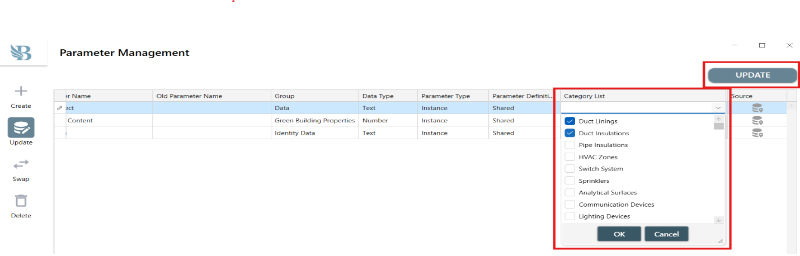
7) To delete any parameter, select those parameters from the model or the database and click ‘Delete’ to permanently remove the parameters from both the model and the database.
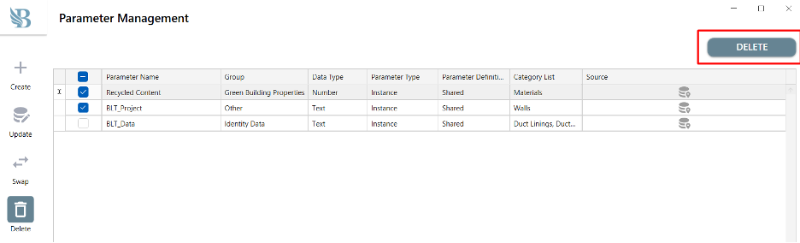
8) The swap parameter feature allows users to transfer the value of one parameter to another. To do this, select the parameter you want to swap, and then choose the destination parameter from the ‘Swap to Parameter Name’ column and click ‘Swap’. This function copies the value from the source parameter to the new one, but it will not delete the value from the original parameter, ensuring that no unforeseen issues arise in the model.
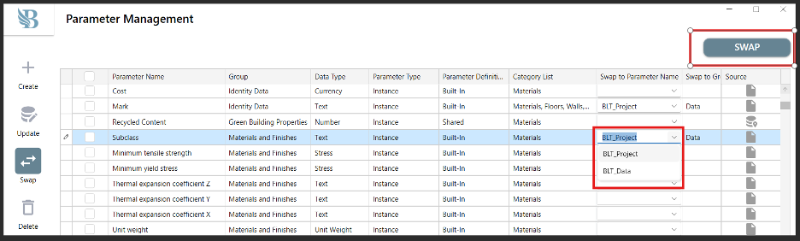
Check https://app.bidlight.com for how BidLight can help you estimate your projects!